.png)
.png)
Learn how to use the workflow and the master email templates to make it fit with the products you sell.
Start by watching the video below. Then feel free to jump to specific section to find the answer you need.
/evergreen-campaign-illustration.png?width=400&height=330&name=evergreen-campaign-illustration.png)
All enrollment triggers, delays, and emails are attached to your workflow and should look like this. Here is an example of your TOFU workflow - the first of the three workflows.
The MOFU and BOFU workflows are set up in the same fashion, but with unique criteria and emails. The only next step is to edit your emails before turning on your workflow.
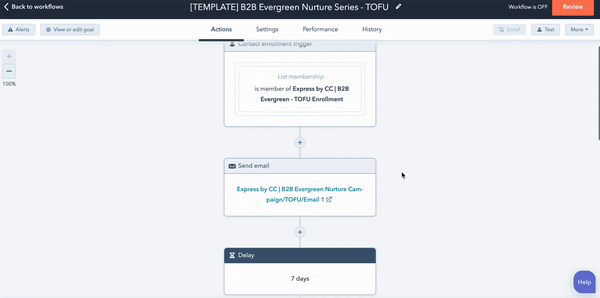
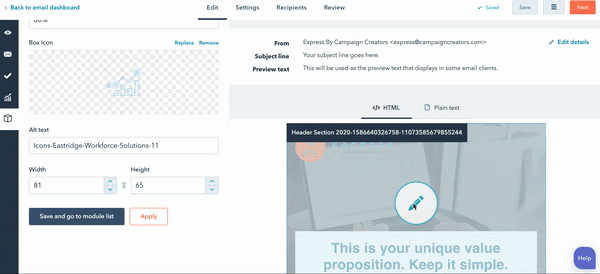
The editor makes it easy for you to quickly customize these templates based on your branding standards. Check out this quick how to that shows how you can apply your branding colors to the email template in HubSpot.
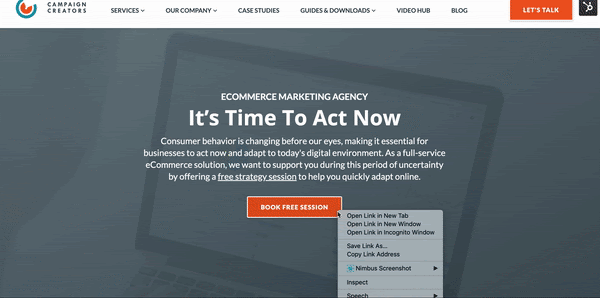
Here we show you where the form is located in your landing page template and how to add the respective form to the landing page.
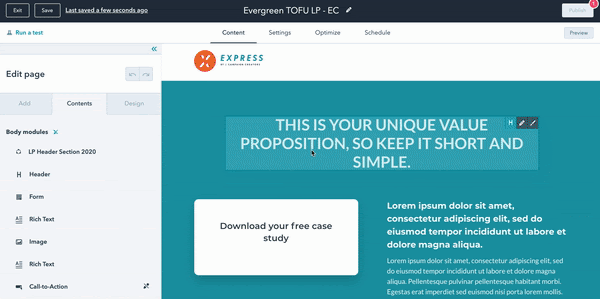
Once you update your email copy and branding, you’ll need to update and save the emails for automation. This makes sure your emails attached to your Nurture Funnel workflow are updated with your changes.

Have additional questions? Email us at support@campaignwizard.io.
(858) 633-1915
7975 Raytheon Rd. Suite 310, San Diego, CA 92111